This document is the starting point for setting up the DC1 Contract Managed Inventory (CMI) application. It includes the basic data as well as the specific warehouse setup for the type of inventory contract required for your business. When this has been completed, the inventory contracts can be set up, activated and initialized to make the quantity available for use. See Setting up and initializing the inventory contracts for DC1 Contract Managed Inventory (CMI) for specific instructions for each type of inventory contract.
The Stock Ownership functionality, which controls the ownership of internally and externally owned stock at your warehouse site, must be activated and set up together with this application. The concepts of handling physical and financial stock separately are all based on the Stock Ownership foundation.
You set everything up in one DC1 company, and differentiate the physical storage of the external goods (if applicable for the inventory contract type) and the financials/ownership information. This differentiation is done per warehouse that you must set up in the system.
All routines that deal with orders, availability (i.e. quantities) and finance are handled by the logical and normal warehouses. All routines that deal with warehouses, dispatching and reception are handled by the physical and normal warehouses. Whenever quantities are updated for a logical warehouse, the quantities will also be updated for the physical warehouse.
What this document contains:
- Differentiating your warehouses
- Location handling for several external owners
- Handling stock take differences for several external owners
- Setting up the basic data
- Setting up the warehouses
- Setup – Customer Deposit Stock (CDS) at your warehouse site – one external owner
- Setup – Customer Deposit Stock (CDS) at your warehouse site – several external owners with no owner per location
- Setup – Customer Deposit Stock (CDS) at your warehouse site – several external owners with owner per location, but no owner restriction
- Setup – Customer Deposit Stock (CDS) at your warehouse site – several external owners with owner per location, but with owner restriction
- Setup – Supplier Consignment Stock (SCS) at your warehouse site – one external owner
- Setup – Supplier Consignment Stock (SCS) at your warehouse site – several external owners with no owner per location
- Setup – Supplier Consignment Stock (SCS) at your warehouse site – several external owners with owner per location, but no owner restriction
- Setup – Supplier Consignment Stock (SCS) at your warehouse site – several external owners with owner per location, but with owner restriction
- Setup – Wholesaler Consignment Stock (WCS) at your customer’s warehouse site
- Setup – Wholesaler Deposit Stock (WDS) at your supplier’s warehouse site
- Setup – Customer Buffer Stock (CBS) at your warehouse site
- Setup – Wholesaler Buffer Stock (WBS) at your supplier’s warehouse site
- Setup – Deferred Indent Stock (DIS) at your customer’s warehouse site
- Change the warehouse ownership
Differentiating your warehouses
The Stock Ownership functionality must be activated together with the DC1 Contract Managed Inventory (CMI) application, since it is this functionality that controls the setup of the warehouses. The concepts of handling physical and financial stock separately are all based on the Stock Ownership foundation which differentiates the warehouses into physical, normal and logical warehouses. The Whs characteristic flag becomes available in the Warehouse table when the Stock Ownership functionality is activated. The type of warehouse is determined by this Whs characteristic setting.
There are specific Warehouse characteristic codes that must be assigned to the warehouse for each type of inventory contract you plan on entering into. Not all of the inventory contract types supported with DC1 Contract Managed Inventory involve the physical storage of external stock in your warehouse. When the inventory contract type does not involve the physical storage of external stock, a “Logical” warehouse must, nevertheless, be set up to control the financial aspects of the stock you are purchasing/selling. See the warehouse setup scenarios for the types of inventory contracts required for your business for specific instructions.
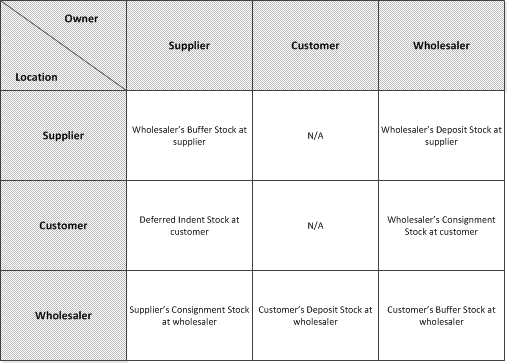
| Whs characteristic | Applicable for | Definition |
|---|---|---|
| If you have one or several external owners of items that are included in your stock at your warehouse site, you must set up as many of the following “Logical” warehouses as required and one Physical warehouse. If you use locations in your physical warehouse, you can also set the system up as you see fit when it comes to the owner of the locations in your warehouse, choosing from three possibilities. See Location handling for several external owners below. | ||
| 5 | Supplier Consignment Stock (SCS) at your (the wholesaler) warehouse site
(applies for “normal” SCS contract handling and Logistic SCS contract handling) |
“Logical” warehouse specifically for this type of inventory contract. |
| 6 | Customer Deposit Stock (CDS) at your (the wholesaler) warehouse site | “Logical” warehouse specifically for this type of inventory contract. |
| 9 | Physical warehouse | |
| The following do not require a designated physical warehouse since the stock is not physically stored at your warehouse site. If you plan on entering into any of the following inventory contract types with your business partners, you must set up the following “Logical” warehouses. Note: You do not have to create one WCS- or WDS-warehouse per business partner. The same logical warehouse can be used for several inventory contracts with different business partners. The only limitation is that you have to define a country code for your warehouse (used for, e.g., VAT and Intrastat). Hence, the business partners that share the same logical warehouse must be located in the same country. | ||
| 3 | Wholesaler Consignment Stock (WCS) at your customer’s warehouse site | “Logical” warehouse specifically for this type of inventory contract. |
| 4 | Wholesaler Deposit Stock (WDS) at your supplier’s warehouse site | “Logical” warehouse specifically for this type of inventory contract. | The following do not require a designated physical warehouse since none of the stock, (with the exception of Customer Buffer Stock (CBS)), is physically stored at your warehouse site.
(Contract Managed Inventory that deals with Customer Buffer Stock (CBS) is your internally owned stock that is physically stored at your warehouse site. With this type of inventory contract you are promising to keep a buffer stock (i.e. certain quantity of certain items) for a specific customer. This internally owned buffer stock must be sold via an inventory contract and requires that a normal or logical (Trade) warehouse is set up. See Setting up the stock ownership functionality for the applicable instructions depending on the number of owners.) If you plan on entering into any of the following inventory contract types with your business partners, you must set up as many of the following warehouses as required for your supplier(s) or customer(s): |
| 1 or 2 | Wholesaler Buffer Stock (WBS) at your supplier’s warehouse site
Deferred Indent Stock (DIS) at your customer’s warehouse site |
You can use any warehouse with warehouse characteristic 1 (Normal) or 2 (Trade) that you normally use when you sell the item as long as the cost centre on the warehouse is correct, since stock on hand will never be updated. |
Location handling for several external owners
If you plan on storing/selling items for the following types of inventory contracts:
- Customer Deposit Stock (CDS) at your (the wholesaler) warehouse site
- Supplier Consignment Stock (SCS) at your (the wholesaler) warehouse site (for “normal” SCS contract handling and/or Logistic SCS contract handling)
and you have several external owners of the items in your stock, and you allocate your stock into locations in your physical warehouse, you can set the system up as you see fit when it comes to the owner of the locations in your warehouse, choosing from the following three possibilities:
- No owner per location
You do not wish to keep track of the location owners and the items will just be placed in locations. The physical warehouse will hold the total quantity for all logical warehouses that are linked to the physical. You do not want to keep control over which location in the warehouse belongs to which owner. - Owner per location, but with no owner restriction
This kind of setup would be applicable if you do not want to mix the owners of goods in locations and you do not care in which location the goods are placed, but you do want everything that is placed in one location to be owned by one owner, regardless of the owner. - Owner per location, with owner restriction
If you want to place a more strict control over the owners of your locations, you can set the system up with location owner groups. It will still only be possible to have goods belonging to one owner in one location, but you can control which owner will be allowed to store the items in that location.
Location/external owner field
The following applies for all three of the above-mentioned possibilities:
There are three Location owner related fields for external owners that can be defined on the following levels:
- Warehouse level (Work with Warehouses) – mandatory YES/NO setting
- Item/Warehouse level (Work with items, Warehouse Management panel)
- Business partner level (Work with business partner file maintenance, Basic data panel)
The system will search in the following sequence when determining if location control should be implemented in your physical warehouse for externally owned goods:
- Business partner level
- Item/Warehouse level
- Warehouse level
When the system is determining whether or not location/external owner is active for the current business partner/item/warehouse, it will first check the business partner. If the business partner has anything defined in the Location/ext owner field, this value will determine the current situation. If the field is set to NO, location/external owner is not active. If the field is set to YES, location/external owner will apply. But if nothing is defined for the business partner (blank), the system will continue and check the item/warehouse record. The same check will take place for the item/warehouse. If something is defined in the Location/ext owner field, this is what will apply (i.e. either NO or YES). But if nothing is defined for the item/warehouse either (the field is blank), the value from the warehouse will be used to determine whether or not location/external owner will apply. When CMI is activate, it is mandatory to define a YES/NO setting for this field on warehouse level.
See the following for the specific setup instructions:
- Setup – Customer Deposit Stock (CDS) at your warehouse site – one external owner
- Setup – Customer Deposit Stock (CDS) at your warehouse site – several external owners with no owner per location
- Setup – Customer Deposit Stock (CDS) at your warehouse site – several external owners with owner per location, but no owner restriction
- Setup – Customer Deposit Stock (CDS) at your warehouse site – several external owners with owner per location, but with owner restriction
- Setup – Supplier Consignment Stock (SCS) at your warehouse site – one external owner
- Setup – Supplier Consignment Stock (SCS) at your warehouse site – several external owners with no owner per location
- Setup – Supplier Consignment Stock (SCS) at your warehouse site – several external owners with owner per location, but no owner restriction
- Setup – Supplier Consignment Stock (SCS) at your warehouse site – several external owners with owner per location, but with owner restriction
Handling stock take differences for several external owners
When you have several external owners of the items in your stock and you perform a stock take for the physical warehouse, and there is a difference between the counted quantity in your physical warehouse compared to what the system states, you need to decide how the difference (gain or loss) is apportioned among the owners (i.e. who should take the loss or gain the extra item that is counted). The Stock/owner flag setting on the physical warehouse denotes how the difference should be apportioned.
- If you set this flag to NO, the system will automatically calculate the difference and disperse the gain or loss to the owner (the logical warehouse) that (in the books) has the highest percentage of total stock in the physical warehouse.
- If you set the flag to YES, you can decide for yourself how much of the gain or loss each owner will take. You will be able to drill down on the logical warehouses in the Work with stock take routine and enter the actual counted quantity per owner. Note:
It is strongly recommended that the flag is set to YES when you have external goods in your physical warehouse. This is due to the fact that if you have the same item, that is internally owned, in the physical warehouse you would most likely not want any external owner to take the loss in the event that the counted quantity is less than what the files indicate.
Example:
Assuming there is 1000 of one item, the person doing the stock take does not know who the owner is. 500 could be owned by CCA (logical whs 1), 300 could be owned by CCB (logical whs 2), 200 could be owned by CCC (logical whs 3).
If the system says that you have 1000 in stock, but you only count 994, then there is a stock take difference. According to the system, CCA owns 50% of the existing items, CCB owns 20% and CCC owns 20%.
If the Stock/owner flag is set to NO on the physical warehouse, the system will automatically calculate and apportion the loss accordingly for this example: CCA will take 50% of the loss (3). CCB will take 30% of the loss (2), and CCC will take 20% of the loss (1).
If the Stock/owner flag is set to YES on the physical warehouse, you decide what percentage of the loss each owner will receive by manually entering the actual counted quantity for each owner.
Stock take/owner field
There are two Stock take owner fields for external owners that can be defined on the following levels:
- Warehouse level (Work with Warehouses)
- Item/Warehouse level (Work with items, Warehouse Management panel)
The system will search in the following sequence when determining if stock take/owner should be implemented in your physical warehouse for externally owned goods:
- Item/Warehouse level
- Warehouse level
When the system is determining whether or not stock take/owner is active for the current item/warehouse, it will first check the item/warehouse management record for the physical warehouse. If the item/physical warehouse has anything defined in the Stock take/owner field, this value will determine the current situation. If the field is set to NO, stock take/owner is not active. If the field is set to YES, stock take/owner will apply. But if nothing is defined (blank), the system will continue and check the warehouse record. The value from the physical warehouse will be used to determine whether or not stock take/owner will apply.
Setting up the basic data
The following outlines the necessary requirements.
| File/Table | To do | ||||||||||||||||||||||||||||||||||||||||||||||||||||||||||||||||||||||||||||||||||||||||||||||||||||||||||||||||||||||||||||||||||||||||||||||||||||||||||||||||||||||||||||||||||||
|---|---|---|---|---|---|---|---|---|---|---|---|---|---|---|---|---|---|---|---|---|---|---|---|---|---|---|---|---|---|---|---|---|---|---|---|---|---|---|---|---|---|---|---|---|---|---|---|---|---|---|---|---|---|---|---|---|---|---|---|---|---|---|---|---|---|---|---|---|---|---|---|---|---|---|---|---|---|---|---|---|---|---|---|---|---|---|---|---|---|---|---|---|---|---|---|---|---|---|---|---|---|---|---|---|---|---|---|---|---|---|---|---|---|---|---|---|---|---|---|---|---|---|---|---|---|---|---|---|---|---|---|---|---|---|---|---|---|---|---|---|---|---|---|---|---|---|---|---|---|---|---|---|---|---|---|---|---|---|---|---|---|---|---|---|---|---|---|---|---|---|---|---|---|---|---|---|---|---|---|---|---|
| Function control file | Activate the following mandatory function:
The following functions are optional:
|
||||||||||||||||||||||||||||||||||||||||||||||||||||||||||||||||||||||||||||||||||||||||||||||||||||||||||||||||||||||||||||||||||||||||||||||||||||||||||||||||||||||||||||||||||||
| Work with companies | Activate the CMI (DC1 Contract Managed Inventory) application. | ||||||||||||||||||||||||||||||||||||||||||||||||||||||||||||||||||||||||||||||||||||||||||||||||||||||||||||||||||||||||||||||||||||||||||||||||||||||||||||||||||||||||||||||||||||
| Work with G/L control file and Work with chart of accounts | Make sure all cost centres that you will connect to normal and logical warehouses are registered. | ||||||||||||||||||||||||||||||||||||||||||||||||||||||||||||||||||||||||||||||||||||||||||||||||||||||||||||||||||||||||||||||||||||||||||||||||||||||||||||||||||||||||||||||||||||
| Work with countries | Make sure all countries in which you conduct trade are registered. | ||||||||||||||||||||||||||||||||||||||||||||||||||||||||||||||||||||||||||||||||||||||||||||||||||||||||||||||||||||||||||||||||||||||||||||||||||||||||||||||||||||||||||||||||||||
| Extended number series | This is optional. If you want to let the system automatically assign inventory contract ID’s to your inventory contracts that you will create, create a number series that will be used for the inventory contracts ID’s. The number of digits in the number series must be in the range of 1-15. Define the First number to use (the number with which the series should start) and the Last number to use (the number with which the series should end). | ||||||||||||||||||||||||||||||||||||||||||||||||||||||||||||||||||||||||||||||||||||||||||||||||||||||||||||||||||||||||||||||||||||||||||||||||||||||||||||||||||||||||||||||||||||
| Work with warehouses | Set up the warehouses as required. See Setting up the warehouses below for general information and the following for the specific set up instructions:
|
||||||||||||||||||||||||||||||||||||||||||||||||||||||||||||||||||||||||||||||||||||||||||||||||||||||||||||||||||||||||||||||||||||||||||||||||||||||||||||||||||||||||||||||||||||
| Work with items | Make sure your items are registered. (Items defined as order structure parents are not supported for inventory contracts; the Structure type field on the Basic data panel must be blank).
For each item, activate the applicable warehouse. If location owner handling was defined for an activated physical warehouse, and you want to override the Location/ext owner setting that was defined for the warehouse, and instead define it per item that is stored in this warehouse, set the Location/ext owner field on the Work with items, Warehouse management panel to that applicable (YES or NO). (See Location/external owner field under Location handling for several external owners for more information.) If stock take/owner handling was defined for an activated physical warehouse, and you want to override the Stock take/owner setting that was defined for the physical warehouse, and instead define it per item that is stored in this warehouse, set the Stock take/owner field on the Work with items, Warehouse management panel to that applicable (YES or NO). (See Stock take/owner field under Handling stock take differences for several external owners for more information.) Note: If you plan on entering into a Wholesaler Buffer Stock (WBS) inventory contract, any sales for a WBS-contract line will always take place via a BtB sales order line. When you (eventually) create the inventory contract line, the item’s warehouse must be valid for BtB. Hence, make sure that the Direct or Transit flag is set to YES for the warehouse that is activated for the item. The purchase order type used for the type of delivery (direct or transit) must also be defined for the warehouse in the Order type direct, or Order type transit fields (depending on the type of delivery). |
||||||||||||||||||||||||||||||||||||||||||||||||||||||||||||||||||||||||||||||||||||||||||||||||||||||||||||||||||||||||||||||||||||||||||||||||||||||||||||||||||||||||||||||||||||
| Work with business partners | Make sure your business partners are registered.
If location owner handling was defined for an activated physical warehouse, and you want to override the Location/ext owner setting that was defined for the warehouse, and instead define it per business partner, set the Location/ext owner field on the Work with business partner file maintenance, Basic data panel to that applicable (YES or NO). (See Location/external owner field under Location handling for several external owners for more information.) If you plan on setting up/entering into an inventory contract for WCS (Wholesaler consignment stock) and/or WDS (Wholesaler deposit stock), and you plan on running the Internal supply CMI process to initialize a WCS inventory contract line, or the Transfer to in-house CMI process (applies to both the WCS and WDS inventory contract types) after the inventory contract line is initialized make sure your internal customer and internal supplier is set up in this file for the from/to warehouses that will be used for the movement of goods. The internal customer and internal supplier must be linked in the Warehouse (in the Work with warehouses file) that is set up for the WCS (logical) warehouse and WDS (logical) warehouse as well as the Normal or logical warehouse that you will be moving goods to. You can use any Normal or logical warehouse as the “To” warehouse. |
||||||||||||||||||||||||||||||||||||||||||||||||||||||||||||||||||||||||||||||||||||||||||||||||||||||||||||||||||||||||||||||||||||||||||||||||||||||||||||||||||||||||||||||||||||
| Work with location classes | This table is not exclusive to Stock Ownership, but when running this functionality in your DC1 company, and you use locations in your physical warehouse, you must define the processes allowed for the location via a location class. The location class must (eventually) be connected to a location.
Add the location classes as required and define what process is allowed for the location, by setting one or all of the following to YES:
|
||||||||||||||||||||||||||||||||||||||||||||||||||||||||||||||||||||||||||||||||||||||||||||||||||||||||||||||||||||||||||||||||||||||||||||||||||||||||||||||||||||||||||||||||||||
| Work with sales order types | The sales order types will be connected to the inventory contract type and must be registered if you plan on activating the inventory contract type (see Work with inventory contract types cell below). Some of the CMI processes for each inventory contract type are mandatory to run while others can optionally be run. See About the CMI processes for DC1 Contract Managed Inventory.
Note: When the user creates orders via the CMI processes, the defaulted order type that is connected to the CMI process can be overridden. Validations will take place ensuring that the order type is valid for the type of inventory contract. If you plan on allowing another order type to be used instead of the defaulted order type for the CMI process, make sure these are set up according to the settings outlined in the table below.
|
||||||||||||||||||||||||||||||||||||||||||||||||||||||||||||||||||||||||||||||||||||||||||||||||||||||||||||||||||||||||||||||||||||||||||||||||||||||||||||||||||||||||||||||||||||
| Work with purchase order types | The purchase order types will be connected to the inventory contract type and must be registered if you plan on activating the inventory contract type (see Work with inventory contract types cell below). Some of the CMI processes for each inventory contract type are mandatory to run while others can optionally be run. See About the CMI processes for DC1 Contract Managed Inventory.
Note: When the user creates orders via the CMI processes, the defaulted order type that is connected to the CMI process can be overridden. Validations will take place ensuring that the order type is valid for the type of inventory contract. If you plan on allowing another order type to be used instead of the defaulted order type for the CMI process, make sure these are set up according to the settings outlined in the table below. |
||||||||||||||||||||||||||||||||||||||||||||||||||||||||||||||||||||||||||||||||||||||||||||||||||||||||||||||||||||||||||||||||||||||||||||||||||||||||||||||||||||||||||||||||||||
| Work with inventory contract types | This table comes preloaded with the following inventory contract types:
The CMI process applicable for each inventory contract type is also preloaded per type. (See table below). You must activate the inventory contract types that are relevant for your business and then connect the applicable sales order type or purchase order type that will be used for each CMI process.
| ||||||||||||||||||||||||||||||||||||||||||||||||||||||||||||||||||||||||||||||||||||||||||||||||||||||||||||||||||||||||||||||||||||||||||||||||||||||||||||||||||||||||||||||||||||
| DIS control file | Make sure the Main warehouse field is defined with a warehouse from the Work with warehouses file that is defined as a normal or trade (logical) warehouse (i.e. Whs characteristic = 1, 2, 3, 4, 5, 6).
If you created a number series for inventory contracts in the Extended number series table, to let the system automatically assign the ID’s when you create the inventory contracts, connect the Number series that you defined for inventory contracts. |
||||||||||||||||||||||||||||||||||||||||||||||||||||||||||||||||||||||||||||||||||||||||||||||||||||||||||||||||||||||||||||||||||||||||||||||||||||||||||||||||||||||||||||||||||||
| DIS control keys | The following two inventory contract related keys have been preloaded:
With the Valid flag set to YES for the following Functions:
Set the Active flag to YES for any of the above-mentioned applicable Functions. The DIS control keys that can be used for inventory contracts include the following. Set the Active flag to YES for the Inventory contract Function, according to your requirement.
The Valid flag is also set to YES for the Sales pricing function for those two keys. Set the Active flag to YES for the Sales pricing function if you want to use these keys in Sales pricing methods. |
||||||||||||||||||||||||||||||||||||||||||||||||||||||||||||||||||||||||||||||||||||||||||||||||||||||||||||||||||||||||||||||||||||||||||||||||||||||||||||||||||||||||||||||||||||
| Work with authority groups | The Activate routine for the WWCMI authority group is preloaded with the Secured flag set to YES for the DSR201 (Work with inventory contracts) object. If you want to place a security control for the activation of inventory contracts per user, add the users that should not be allowed to activate an inventory contract.
The BATCRE, WWBATCH, QUALCNT routines for the CMI authority group are preloaded with the Secured flag set to YES. If you want to place a security control for any of the following routines per user and inventory contract number (object), activate authority group CMI, add objects to secure, and add the users. The security is possible to set up per:
|
||||||||||||||||||||||||||||||||||||||||||||||||||||||||||||||||||||||||||||||||||||||||||||||||||||||||||||||||||||||||||||||||||||||||||||||||||||||||||||||||||||||||||||||||||||
| Work with inventory contracts | Set up the inventory contracts according to your needs. See Setting up and initializing the inventory contracts for DC1 Contract Managed Inventory (CMI) for the specific instructions per inventory contract type. | ||||||||||||||||||||||||||||||||||||||||||||||||||||||||||||||||||||||||||||||||||||||||||||||||||||||||||||||||||||||||||||||||||||||||||||||||||||||||||||||||||||||||||||||||||||
| Work with event types | If DC1 Alert Management is activated, you can configure the system to send an alert to inform the applicable person when certain events occur. The following preloaded alerts can be activated for this purpose. You must activate them and assign the applicable person as receiver. See Configure the system to send/receive alert messages for instructions.
|
||||||||||||||||||||||||||||||||||||||||||||||||||||||||||||||||||||||||||||||||||||||||||||||||||||||||||||||||||||||||||||||||||||||||||||||||||||||||||||||||||||||||||||||||||||
| Setup/Impact to other functionality: | |||||||||||||||||||||||||||||||||||||||||||||||||||||||||||||||||||||||||||||||||||||||||||||||||||||||||||||||||||||||||||||||||||||||||||||||||||||||||||||||||||||||||||||||||||||
| Work with sourcing policies | If you are using the sourcing policy functionality with auto source to source your sales orders, make sure your sourcing policies are defined and the applicable logical warehouse(s) are attached, (or normal warehouse if you plan on entering into a Wholesaler Buffer Stock (WBS) and/or Deferred Indent Stock (DIS) inventory contract and you set up a normal warehouse for these kinds of inventory contracts). | ||||||||||||||||||||||||||||||||||||||||||||||||||||||||||||||||||||||||||||||||||||||||||||||||||||||||||||||||||||||||||||||||||||||||||||||||||||||||||||||||||||||||||||||||||||
| Work with warehouse zones | Zones can only be added for normal and physical warehouses. | ||||||||||||||||||||||||||||||||||||||||||||||||||||||||||||||||||||||||||||||||||||||||||||||||||||||||||||||||||||||||||||||||||||||||||||||||||||||||||||||||||||||||||||||||||||
| Work with transaction types | The following four transaction types have been added and must be set up.
|
||||||||||||||||||||||||||||||||||||||||||||||||||||||||||||||||||||||||||||||||||||||||||||||||||||||||||||||||||||||||||||||||||||||||||||||||||||||||||||||||||||||||||||||||||||
| Landed cost type table | You are only allowed to enter normal or logical warehouses in the To warehouse field for landed cost type details. | ||||||||||||||||||||||||||||||||||||||||||||||||||||||||||||||||||||||||||||||||||||||||||||||||||||||||||||||||||||||||||||||||||||||||||||||||||||||||||||||||||||||||||||||||||||
| Work with sales pricing methods | If you use sales pricing methods to price your items, and you plan on using warehouse as one of the pricing keys, the warehouse you connect must be a normal or logical warehouse. | ||||||||||||||||||||||||||||||||||||||||||||||||||||||||||||||||||||||||||||||||||||||||||||||||||||||||||||||||||||||||||||||||||||||||||||||||||||||||||||||||||||||||||||||||||||
| Work with sales restriction keys | If you plan on using the sales restriction functionality to restrict sales for inventory contracts, make sure the following keys are activated:
|
||||||||||||||||||||||||||||||||||||||||||||||||||||||||||||||||||||||||||||||||||||||||||||||||||||||||||||||||||||||||||||||||||||||||||||||||||||||||||||||||||||||||||||||||||||
| Work with sales restrictions | If you plan on using the sales restriction functionality, and you want to define the “From” warehouse as one of your restrictions, the warehouse you connect must be a normal or logical warehouse. | ||||||||||||||||||||||||||||||||||||||||||||||||||||||||||||||||||||||||||||||||||||||||||||||||||||||||||||||||||||||||||||||||||||||||||||||||||||||||||||||||||||||||||||||||||||
Setting up the warehouses
The setup differs depending on the following:
- the type of inventory contract you plan on creating
- the number of external owners of the items in your stock at your warehouse site
- how you want to handle the location ownership of external stock in your physical warehouse.
The setup procedure is described for each specific scenario.
The following types of inventory contracts deal with storage of external goods in your physical warehouse. The setup depends on how many external owners will keep stock in your physical warehouse and if/how you want to set up location ownership.
- CDS (Customer deposit stock)
- SCS (Supplier consignment stock) for both “normal” SCS contract handling and Logistic SCS contract handling
Note: For all inventory contract types that deal with storage in a physical warehouse, you will re-use the same physical warehouse for all your goods that are stored at the same location. If you currently do not have a physical warehouse set up in your system, you must add a physical warehouse.
Click the applicable link below to expand and view the warehouse setup requirements for the different inventory contract types.
Setup – Customer Deposit Stock (CDS) at your warehouse site – one external owner
This requires the following warehouses:
- 1 physical warehouse (where you store the goods for your customers)
- 1 logical warehouse (for customer-owned goods)
| File | To do |
|---|---|
| Work with warehouses | If you do not already have a physical warehouse set up in your system, you must add the physical warehouse first since it will be mandatory to connect this physical warehouse to the logical warehouse to be able to create the logical warehouse.
Physical warehouse
Other fields may need to be completed for other functionality that is activated/installed for your DC1 system. Complete as required. Click OK. On the second detail panel, define the print information associated with the documents for this warehouse and (if applicable) package reporting information. Click OK. On the Work with warehouses, Warehouse management panel, complete the following fields:
Click OK to update. Logical warehouse
Other fields may need to be completed for other functionality that is activated/installed for your DC1 system. Complete as required. Click OK. On the second detail panel, define the print information associated with the documents for this warehouse and (if applicable) package reporting information. Click OK until you exit the file. |
Setup – Customer Deposit Stock (CDS) at your warehouse site – several external owners with no owner per location
This requires the following warehouses:
- 1 physical warehouse (where you store the goods for your customers)
- as many logical warehouses as required (for customer-owned goods). Note: It is adequate to just set up one logical CDS-warehouse, even if you have multiple inventory contracts for different customers.
| File | To do |
|---|---|
| Work with warehouses | If you do not already have a physical warehouse set up in your system, you must add the physical warehouse first since it will be mandatory to connect this physical warehouse to all logical warehouses to be able to create the logical warehouse.
Physical warehouse
Other fields may need to be completed for other functionality that is activated/installed for your DC1 system. Complete as required. Click OK. On the second detail panel, define the print information associated with the documents for this warehouse and (if applicable) package reporting information. Click OK. On the Work with warehouses, Warehouse management panel, complete the following fields:
Click OK to update. Logical warehouse(s)
Other fields may need to be completed for other functionality that is activated/installed for your DC1 system. Complete as required. Click OK. On the second detail panel, define the print information associated with the documents for this warehouse and (if applicable) package reporting information. Click OK until you exit the file. |
Setup – Customer Deposit Stock (CDS) at your warehouse site – Several external owners of stock with owner per location, but no owner restriction
If your business has several (external) owners of the items in your stock, and the stock is physically located at the same place (same warehouse site), and picking and shipment are handled together, this requires the following warehouses:
- 1 physical warehouse (where you store the goods for your customers)
- as many logical warehouses as you require for the number of owners (for customer-owned goods). Note: It is adequate to just set up one logical CDS-warehouse, even if you have multiple inventory contracts for different customers.
The “Owner per location, but with no owner restriction” kind of set-up would be applicable if you do not want to mix the owners of goods in locations and you are not interested in knowing in which location the goods are placed, but you do want everything that is placed in one location to be owned by one owner, regardless of the owner.
Whenever something is placed into the location, the location will be flagged (i.e. marked) with the owner. As soon as that location becomes empty, the flag will be removed and any owner can place the goods there. This means that any of the cost centres and external owners can be the temporary owner of the location. When you run the put away suggestion, the system will know the owner of the goods because the physical warehouse belongs to a logical warehouse (cost centre, i.e. the system will flag the cost centre on the location in which the stock was allocated for this owner). You can view it in the Location enquiry.
| File | To do |
|---|---|
| Work with warehouses | If you do not already have a physical warehouse set up in your system, you must add the physical warehouse first since it will be mandatory to connect this physical warehouse to all logical warehouses to be able to create the logical warehouse.
Physical warehouse
Other fields may need to be completed for other functionality that is activated/installed for your DC1 system. Complete as required. Click OK. On the second detail panel, define the print information associated with the documents for this warehouse and (if applicable) package reporting information. Click OK. On the Work with warehouses, Warehouse management panel, complete the following fields:
Click OK to update. Logical warehouse(s)
Other fields may need to be completed for other functionality that is activated/installed for your DC1 system. Complete as required. Click OK. On the second detail panel, define the print information associated with the documents for this warehouse and (if applicable) package reporting information. Click OK until you exit the file. |
Setup – Customer Deposit Stock (CDS) at your warehouse site – Several external owners of stock with owner per location, but with owner restriction
If your business has several (external) owners of your standard stock, and the stock is physically located at the same place, and picking and shipment are handled together, this requires the following warehouses:
- 1 physical warehouse (where you store the goods for your customers)
- as many logical warehouses as you require for the number of owners (for customer-owned goods). Note: It is adequate to just set up one logical CDS-warehouse, even if you have multiple inventory contracts for different customers.
The “Owner per location, with owner restriction” kind of set-up would be applicable if you want to place strict control over the owners of your locations (i.e. you just want to allow some external owners to keep their stock in a specific location). To achieve this kind of control, location owner groups must be set up and connected to a business partner (i.e. customer) in the Work with location owner groups file. It will still only be possible to have goods belonging to 1 owner in 1 location, but you can control which owner is allowed to store the items in that location.
| File | To do |
|---|---|
| Work with warehouses | If you do not already have a physical warehouse set up in your system, you must add the physical warehouse first since it will be mandatory to connect this physical warehouse to all logical warehouses to be able to create the logical warehouse.
Physical warehouse
Other fields may need to be completed for other functionality that is activated/installed for your DC1 system. Complete as required. Click OK. On the second detail panel, define the print information associated with the documents for this warehouse and (if applicable) package reporting information. Click OK. On the Work with warehouses, Warehouse management panel, complete the following fields:
Click OK to update. Logical warehouse(s)
Other fields may need to be completed for other functionality that is activated/installed for your DC1 system. Complete as required. Click OK. On the second detail panel, define the print information associated with the documents for this warehouse and (if applicable) package reporting information. Click OK until you exit the file. |
| Work with location owner groups | Add as many location owner groups as required, defining the group ID and the description. For each location owner group, select the Business partners option. On the Work with location owner groups, Business partner panel, click the Add option and complete the Business partner field with the applicable customer for the group. |
| Work with warehouse locations | For the applicable physical warehouse and locations, complete the Location owner group field and the Location class field. |
Setup – Supplier Consignment Stock (SCS) at your warehouse site – one external owner
These instructions apply to both “normal” SCS contract handling and Logistic SCS contract handling.
This requires the following warehouses:
- 1 physical warehouse (where you store the goods when you receive them from the supplier)
- 1 logical warehouse (for supplier-owned goods)
| File | To do |
|---|---|
| Work with warehouses | If you do not already have a physical warehouse set up in your system, you must add the physical warehouse first since it will be mandatory to connect this physical warehouse to all logical warehouses to be able to create the logical warehouse.
Physical warehouse
Other fields may need to be completed for other functionality that is activated/installed for your DC1 system. Complete as required. Click OK. On the second detail panel, define the print information associated with the documents for this warehouse and (if applicable) package reporting information. Click OK. On the Work with warehouses, Warehouse management panel, complete the following fields:
Click OK to update. Logical warehouse
Other fields may need to be completed for other functionality that is activated/installed for your DC1 system. Complete as required. Click OK. On the second detail panel, define the print information associated with the documents for this warehouse and (if applicable) package reporting information. Click OK until you exit the file. |
Setup – Supplier Consignment Stock (SCS) at your warehouse site – several external owners with no owner per location
These instructions apply to both “normal” SCS contract handling and Logistic SCS contract handling.
This requires the following warehouses:
- 1 physical warehouse (where you store the goods when you receive them from the supplier)
- as many logical warehouses as required (for supplier-owned goods)
| File | To do |
|---|---|
| Work with warehouses | If you do not already have a physical warehouse set up in your system, you must add the physical warehouse first since it will be mandatory to connect this physical warehouse to all logical warehouses to be able to create the logical warehouse.
Physical warehouse
Other fields may need to be completed for other functionality that is activated/installed for your DC1 system. Complete as required. Click OK. On the second detail panel, define the print information associated with the documents for this warehouse and (if applicable) package reporting information. Click OK. On the Work with warehouses, Warehouse management panel, complete the following fields:
Click OK to update. Logical warehouse(s)
Other fields may need to be completed for other functionality that is activated/installed for your DC1 system. Complete as required. Click OK. On the second detail panel, define the print information associated with the documents for this warehouse and (if applicable) package reporting information. Click OK until you exit the file. |
Setup – Supplier Consignment Stock (SCS) at your warehouse site – Several external owners of stock with owner per location, but no owner restriction
These instructions apply to both “normal” SCS contract handling and Logistic SCS contract handling.
If your business has several (external) owners of the items in your stock, and the stock is physically located at the same place (same warehouse site), and picking and shipment are handled together, this requires the following warehouses:
- 1 physical warehouse (where you store the goods when you receive them from the supplier)
- as many logical warehouses as you require for the number of owners (for supplier-owned goods)
The “Owner per location, but with no owner restriction” kind of set-up would be applicable if you do not want to mix the owners of goods in locations and you are not interested in knowing in which location the goods are placed, but you do want everything that is placed in one location to be owned by one owner, regardless of the owner.
Whenever something is placed into the location, the location will be flagged (i.e. marked) with the owner. As soon as that location becomes empty, the flag will be removed and any owner can place the goods there. This means that any of the cost centres and external owners can be the temporary owner of the location. When you run the put away suggestion, the system will know the owner of the goods because the physical warehouse belongs to a logical warehouse (cost centre, i.e. the system will flag the cost centre on the location in which the stock was allocated for this owner). You can view it in the Location enquiry.
| File | To do |
|---|---|
| Work with warehouses | If you do not already have a physical warehouse set up in your system, you must add the physical warehouse first since it will be mandatory to connect this physical warehouse to all logical warehouses to be able to create the logical warehouse.
Physical warehouse
Other fields may need to be completed for other functionality that is activated/installed for your DC1 system. Complete as required. Click OK. On the second detail panel, define the print information associated with the documents for this warehouse and (if applicable) package reporting information. Click OK. On the Work with warehouses, Warehouse management panel, complete the following fields:
Click OK to update. Logical warehouse(s)
Other fields may need to be completed for other functionality that is activated/installed for your DC1 system. Complete as required. Click OK. On the second detail panel, define the print information associated with the documents for this warehouse and (if applicable) package reporting information. Click OK until you exit the file. |
Setup – Supplier Consignment Stock (SCS) at your warehouse site – Several external owners of stock with owner per location, but with owner restriction
These instructions apply to both “normal” SCS contract handling and Logistic SCS contract handling.
If your business has several (external) owners of your standard stock, and the stock is physically located at the same place, and picking and shipment are handled together, this requires the following warehouses:
- 1 physical warehouse (where you store the goods when you receive them from the supplier)
- as many logical warehouses as you require for the number of owners (for supplier-owned goods)
The “Owner per location, with owner restriction” kind of set-up would be applicable if you want to place strict control over the owners of your locations (i.e. you just want to allow some external owners to keep their stock in a specific location). To achieve this kind of control, location owner groups must be set up and connected to a business partner (i.e. supplier) in the Work with location owner groups file. It will still only be possible to have goods belonging to 1 owner in 1 location, but you can control which owner is allowed to store the items in that location.
| File | To do |
|---|---|
| Work with warehouses | If you do not already have a physical warehouse set up in your system, you must add the physical warehouse first since it will be mandatory to connect this physical warehouse to all logical warehouses to be able to create the logical warehouse.
Physical warehouse
Other fields may need to be completed for other functionality that is activated/installed for your DC1 system. Complete as required. Click OK. On the second detail panel, define the print information associated with the documents for this warehouse and (if applicable) package reporting information. Click OK. On the Work with warehouses, Warehouse management panel, complete the following fields:
Click OK to update. Logical warehouse(s)
Other fields may need to be completed for other functionality that is activated/installed for your DC1 system. Complete as required. Click OK. On the second detail panel, define the print information associated with the documents for this warehouse and (if applicable) package reporting information. Click OK until you exit the file. |
| Work with location owner groups | Add as many location owner groups as required, defining the group ID and the description. For each location owner group, select the Business partners option. On the Work with location owner groups, Business partner panel, click the Add option and complete the Business partner field with the applicable supplier for the group. |
| Work with warehouse locations | For the applicable physical warehouse and locations, complete the Location owner group field and the Location class field. |
Setup – Wholesaler Consignment Stock (WCS) at your customer’s warehouse site
This is your consignment stock that you keep at your customer’s warehouse site to sell on consignment. You own the goods but they are located at your customer. This kind of set-up does not require a designated physical warehouse since the stock is not physically stored at your warehouse site.
This requires the following:
- as many logical warehouses classified with whs characteristic 3, for each applicable customer. The country code on the warehouse (which is mandatory and used for, e.g., VAT and Intrastat) must be the same country in which the customer resides for each logical warehouse.
OR
- 1 logical warehouse classified with whs characteristic 3 that will be used for all applicable customers. If you choose this kind of set-up, the country code on the warehouse (which is mandatory and used for, e.g., VAT and Intrastat) must be the same for all customers. Hence, the business partners that share the same logical warehouse must be located in the same country.
If you plan on running the Internal supply CMI process to initialize an inventory contract line, or the Transfer to in-house CMI process after the inventory contract line is initialized you will need to make sure your internal customer and internal supplier is set up in the Business partner file for the from/to warehouses that will be used for the movement of goods. The internal customer and internal supplier must be linked in the Work with warehouses file for the WCS (logical) warehouse (i.e. the “From” warehouse) as well as the Normal or logical warehouse that you will be moving goods to. You can use any Normal or logical warehouse as the “To” warehouse.
| File | To do |
|---|---|
| Work with warehouses |
Logical warehouse(s)
IRO related fields The following two fields must be completed if you plan on running the Internal supply CMI process to initialize a contract line and/or the Transfer to in-house CMI process after the contract line is initialized. When you create an IRO sales order, the customer on the sales order is the internal customer for the warehouse that the goods are going to be moved to. The warehouse that the goods are going to be dispatched from, has to be defined with an internal supplier. The process will work as follows: Other fields may need to be completed for other functionality that is activated/installed for your DC1 system. Complete as required. Click OK. On the second detail panel, define the print information associated with the documents for this warehouse and (if applicable) package reporting information. Click OK until you exit the file. |
Setup – Wholesaler Deposit Stock (WDS) at your supplier’s warehouse site
This is your consignment stock that you keep at your supplier’s warehouse site. You own the stock but you keep it at your supplier’s. This kind of set-up does not require a designated physical warehouse since the stock is not physically stored at your warehouse site.
This requires the following:
- as many logical warehouses classified with whs characteristic 4, for each applicable supplier. The country code on the warehouse (which is mandatory and used for, e.g., VAT and Intrastat) must be the same country in which the supplier resides for each logical warehouse.
OR
- 1 logical warehouse classified with whs characteristic 4 that will be used for all applicable suppliers. If you choose this kind of set-up, the country code on the warehouse (which is mandatory and used for, e.g., VAT and Intrastat) must be the same for all suppliers. Hence, the business partners that share the same logical warehouse must be located in the same country.
Note: If the wholesaler’s deposit stock is located in five countries, five logical warehouses classified with whs characteristic 4 needs to be defined. In the Country table five different VAT registration numbers will be defined.
If you plan on running the Transfer to in-house CMI process after the inventory contract line is initialized you will need to make sure your internal customer and internal supplier is set up in the Business partner file for the from/to warehouses that will be used for the movement of goods. The internal customer and internal supplier must be linked in the Work with warehouses file for the WDS (logical) warehouse (i.e. the “From” warehouse) as well as the Normal or logical warehouse that you will be moving goods to. You can use any Normal or logical warehouse as the “To” warehouse.
| File | To do |
|---|---|
| Work with warehouses | Logical warehouse(s) Add as many logical warehouses as required. For each logical warehouse, complete the following fields on the first detail panel:
IRO related fields The following two fields must be completed if you plan on running the Transfer to in-house CMI process after the contract line is initialized. When you create an IRO sales order, the customer on the sales order is the internal customer for the warehouse that the goods are going to be moved to. The warehouse that the goods are going to be dispatched from, has to be defined with an internal supplier. The process will work as follows: Other fields may need to be completed for other functionality that is activated/installed for your DC1 system. Complete as required. Click OK. On the second detail panel, define the print information associated with the documents for this warehouse and (if applicable) package reporting information. Click OK until you exit the file. |
Setup – Customer Buffer Stock (CBS) at your warehouse site
For this scenario, you promise to keep a buffer stock of your internally owned goods (i.e. certain quantity of certain item(s)) for a specific customer. This internally owned buffer stock must be sold from an inventory contract. A temporary reservation will be created and that quantity will become unavailable for all customers except the customer stated in the contract. The warehouse setup for this type of contract requires that a normal or logical warehouse be set up. See Setting up the stock ownership functionality for the applicable setup scenarios for internally owned stock.
Setup – Wholesaler Buffer Stock (WBS) at your supplier’s warehouse site
This scenario is applicable when your supplier promises to keep a buffer of certain items for you. The supplier owns the goods. When you want to sell something it has to be a BtB order because the stock is located at the supplier. All sales order lines linked to a WBS-contract will always be a BtB sales order line. You can also use the promised buffer for your own replenishment by running the “Purchase” CMI process for a WBS inventory contract line.
It is not required to set up a special, designated warehouse for this kind of inventory contract. You can use any warehouse with warehouse characteristic 1 or 2, (if one has already been set up in your system), that is activated for the item(s) and that you normally use when you sell the item as long as the cost centre on the warehouse is correct, since stock on hand will never be updated. Note: When you (eventually) create the inventory contract line, the item’s warehouse must be valid for BtB (i.e. the warehouse that is activated for the item on the Work with items, Warehouses panel must have the Direct or Transit flag set to YES).
If such a warehouse has not already been set up in your system, do as follows:
| File | To do |
|---|---|
| Work with warehouses | If you are setting up a Logical (Trade) warehouse (Whs characteristic = 2), and you do not already have a physical warehouse set up in your system, you must add the physical warehouse first since it will be mandatory to connect this physical warehouse to the logical warehouse to be able to create the logical warehouse. If you are setting up a Normal warehouse (Whs characteristic = 1), you do not need a physical warehouse.
Physical warehouse
Other fields may need to be completed for other functionality that is activated/installed for your DC1 system. Complete as required. Click OK. On the second detail panel, define the print information associated with the documents for this warehouse and (if applicable) package reporting information. Click OK. On the Work with warehouses, Warehouse management panel, complete the following fields:
Click OK to update. Normal or Logical warehouse
Other fields may need to be completed for other functionality that is activated/installed for your DC1 system. Complete as required. Click OK. On the second detail panel, define the print information associated with the documents for this warehouse and (if applicable) package reporting information. Click OK until you exit the file. |
Setup – Deferred Indent Stock (DIS) at your customer’s warehouse site
The supplier, customer and you (the wholesaler) have come to an agreement. Goods are located at the customer but the supplier owns the stock. The orders that are created must not update stock on hand (i.e. the order type used on the order must have Stock on hand set to NO).
It is not required to set up a special, designated warehouse for this kind of inventory contract. You can use any warehouse with warehouse characteristic 1 or 2, (if one has already been set up in your system), that is activated for the item(s) and that you normally use when you sell the item as long as the cost centre on the warehouse is correct, since stock on hand will never be updated.
If such a warehouse has not already been set up in your system, do as follows:
| File | To do |
|---|---|
| Work with warehouses | If you are setting up a Logical (Trade) warehouse (Whs characteristic = 2), and you do not already have a physical warehouse set up in your system, you must add the physical warehouse first since it will be mandatory to connect this physical warehouse to the logical warehouse to be able to create the logical warehouse. If you are setting up a Normal warehouse (Whs characteristic = 1), you do not add a physical warehouse.
Physical warehouse
Other fields may need to be completed for other functionality that is activated/installed for your DC1 system. Complete as required. Click OK. On the second detail panel, define the print information associated with the documents for this warehouse and (if applicable) package reporting information. Click OK. On the Work with warehouses, Warehouse management panel, complete the following fields:
Click OK to update. Normal or Logical warehouse
Other fields may need to be completed for other functionality that is activated/installed for your DC1 system. Complete as required. Click OK. On the second detail panel, define the print information associated with the documents for this warehouse and (if applicable) package reporting information. Click OK until you exit the file. |
Change warehouse owners
If you want to change the ownership for externally owned goods, you have to use the applicable CMI process for the inventory contract type. For internally owned goods, you have to use the Change ownership routine. See Change warehouse owners in Setting up the stock ownership functionality for instructions.
Related topics
- About DC1 Contract Managed Inventory (CMI)
- About the CMI processes for DC1 Contract Managed Inventory
- Setting up and initializing the inventory contracts for DC1 Contract Managed Inventory (CMI)
- About consuming goods from Contract Managed Inventory (CMI)
- About the stock ownership functionality
- Setting up the stock ownership functionality
- Setting up the sales restriction functionality