On the exemplified printout in About working with columns, this column is called FORECAST (THIS PERIOD).
- Select the Work with reports menu item.
- On the main panel, select the applicable report and click Columns.
- You access Work with report columns. Click Add to create a new column.
- On the detail panel, complete the fields as follows:
- Column number
- Enter 60.
- Column heading 1
- Enter “FORECAST”.
- Column heading 2
- Enter &PE. For your information, an extract of the printout is shown below:
- Column type
- Enter 41, which means “forecasted value”. The forecasted value is based on the budget deviation for the last closed period. The system assumes that the budget deviation will be the same for the remaining periods of the year.
- Budget number
- Since the forecast is based on a budget, you have to enter the number of the budget in DC1. Enter 1.
- Balance type
- Enter SNET.
- Edit code
- Enter 22.
- Relative year
- Set both fields to YES.
- Relative period
- Set both fields to YES.
Printout example
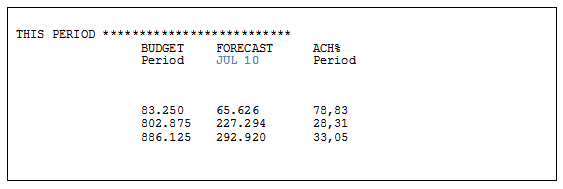
The text JUL 10, marked with blue, is shown instead of the code &PE on the printout. When this report was printed, the period selected was 1007 (i.e. July 2010).
Click OK to update the column and exit the routine.