All expected payments are categorised into types of payments referred to as cash flow forecast types. Payments that can be found within DC1 are referred to as “automatic” cash flow forecast types and payments that cannot be found within DC1 are referred to as “manual” cash flow forecast types.
Expected payment information for the automatic cash flow forecast types are collected, aggregated and updated in CFM specific files through RPG programs referred to as update programs. The name of the RPG program is defined for each cash flow forecast type available in the Collection view.
The update programs update information into the following files:
- SROCFB Cash flow forecast value file
Holds aggregated cash flow forecast values per cash flow forecast type, expected payment date and currency. - SROCFBD Cash flow forecast details
Holds information about and a link to the actual detail transactions.
To customise which or how transactions are collected from DC1, if necessary, do as follows:
- Create a copy of the RPG program defined for the applicable cash flow forecast type.
- Modify the RPG program.
- Follow the steps in section Maintain a cash flow forecast type below.
If you want to make an automatic collection of expected payments other than the pre-defined, e.g., personnel costs, you should create a new cash flow forecast type as described in section Add a new cash flow forecast type below.
Note: One or several cash flow forecast types may be “merged” into one column in the cash flow forecast. An example of this is the column Accounts receivable which holds aggregated values from cash flow forecast type A/R (invoice updated in the A/R file SRODTA) and ARDIS (invoices residing in the interface file SROKBA). Since the information is stored separately, it is possible to show them also in separate columns.
Maintain cash flow forecast types
The following sections describe how to add, maintain and delete cash flow forecast types.
Add a new cash flow forecast type
- Click Panel types/Collection and select Cash flow forecast types.
- You access the Cash flow forecast types panel:
- The selection dialogue window is displayed:
- Cash flow forecast type
- Enter a new cash flow forecast type. This is the key value that will identify expected payments for this type in the Cash flow forecast value and detail files.
- Description
- Enter a description that describes the expected payments represented by this cash flow forecast type.
- Update program
- Enter the name of the RPG program to be called in order to collect information about expected payments and update them into the Cash flow forecast value file. This program will be called when an update of this cash flow forecast type is performed either manually by the user or via a scheduled batch job.
- Note: Leave this field blank if you are creating a new cash flow forecast type to be used for manual entry. Expected payments entered manually are stored in the same file as those updated automatically through RPG programs, i.e., SROCFB.
- Add a new column in the Calendar view. PlannerView will then automatically retrieve information from your newly created cash flow forecast type through SQL statements.
Panel image
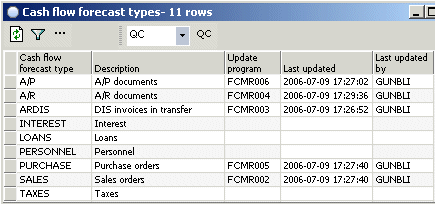
Place the cursor anywhere in the panel, right-click and select Add cash flow forecast type.
Panel image

Complete the following fields:
Click OK.
Maintain a cash flow forecast type
- Click Panel types/Collection and select Cash flow forecast types. Highlight the applicable type, right-click and select Change cash flow forecast type.
- The selection dialogue window is displayed showing the existing details of the selected cash flow forecast type:
- Description
- Enter a description.
- Caution: Changing the description on this panel will not automatically change the column heading for this cash flow forecast type in the different calendar views. If you want to change the column heading you must do this directly in the applicable Calendar view. See Modify panel properties.
- Update program
- Enter the update program.
Panel image

Complete the following fields:
Click OK to update.
Delete a cash flow forecast type
- In the Cash flow forecast types panel, highlight the applicable type, right-click and select Delete cash flow forecast type.
- The selection dialogue window is displayed. Click OK to delete the type.
Note: If cash flow forecast values exist for the cash flow forecast type you are deleting, the system will display a warning message, asking you to confirm the deletion. If you click OK, the values will be deleted from the Cash flow forecast value file and the Cash flow forecast detail file.