This feature enables you to maintain logs for certain events when they occur while using the NetStore application. The logs are maintained for each user/customer.
The following data will be logged:
| Field | Description |
|---|---|
| LAST LOGGED | Date CCYYMMDD |
| FIRST LOGGED | Date CCYYMMDD |
| LAST USER TIME | Time HHMM |
| FIRST LOG TIME | Time HHMM |
| LOG COUNT | Number of logs |
| ID | Event ID |
| DESCRIPTION | Message data |
Steps
You will have to perform the following steps to log user events. The following is described here:
- Run the Preload function
- Application level setting
- Event logging
- Enabling or disabling individual event logs
Run the Preload function
The Preload function inserts the queries and populates Enterprise/DC1 with all the important setting data. Follow these steps to run the preload function:
- On the Services page, under NetStore, click Administration.
Panel image

- You access the Administration menu page. Click Preload.
Panel image

- You access the Preload selection page. Click Load. This loads the NSDataPreloader.java content and updates the table NSOSET NSOLOGTY (For the log event setting and the event logs respectively).
Panel image
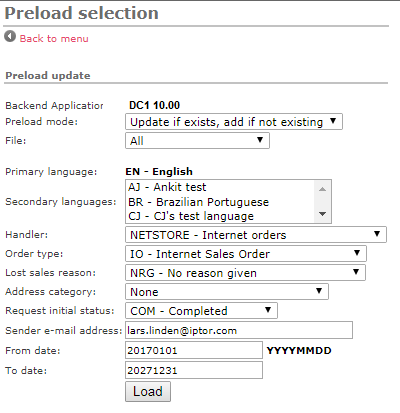
Application level setting
The application level setting enables you to turn on/off logging in the NetStore application. After you finish running the preload function, a new event log with the ID LogEvents should be available. Setting this event log to Y or N enables or disables user event logging. To search for the event id and to enable it, follow these steps:
- On the BackOffice menu, click Application.
- You access the Application page. Click Settings.
- You access the Setting page. Under New Search, in the Id field, enter LogEvents and click Search.
If the preload was successful you should see the LogEvents id as shown in the following screenshot:
Panel image
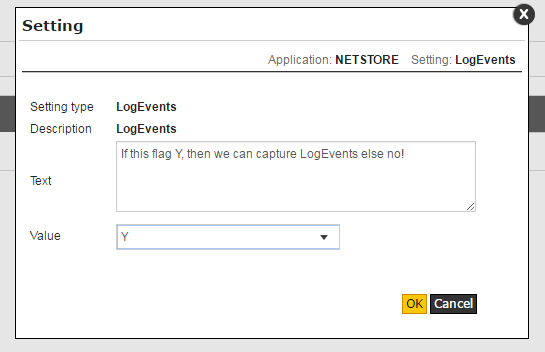
- Click the
 icon to edit the event.
icon to edit the event.
Panel image
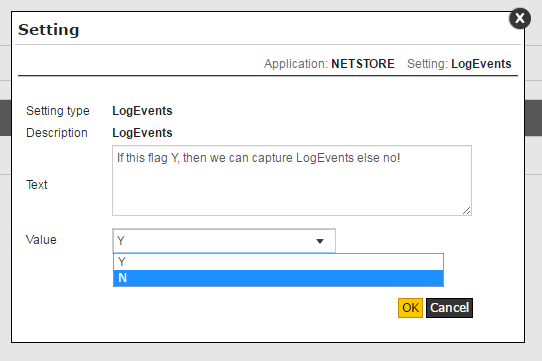
- In the Value field, select Y to enable event logging. Click Ok. After enabling it you must restart the NetStore application so that the changes are updated in the BackOffice application.
Event logging
NetStore BackOffice logs the following events:
Note: The functionality might be extended in the future.
- Customer missing = The user account is connected to a non-active customer.
- Price missing = Price parameter combinations for an item does not have a price.
- Empty data restriction = the Data restriction restricts all possible values. E.g., If you search on Items and all available item groups are restricted, the search will always result in zero hits, regardless of the search.
- Bad Setting Value = When invalid values are entered.
- Max Gross Value Overflow = When the gross value exceeds the set limit.
- Signin = When you log on to the application.
- Signout = When you log off from the application.
- Order Search Query String = When you search for an order.
- Order Search No of Records and Time = Log the number of records returned by the Order search query.
- Order Search No Result = When the Order Search returns no result.
- Order Search Next Page = When you click the Next button on the Order Search page.
- Product Search Query string = When you search for a product.
- Product Search No of Records and Time = Log the number of records returned by the product search query.
- Product Search No Result = When the Product Search returns no result.
- Product Search Next Page = When you click the Next button on the Product Search page.
- Quotation Search Query String = When you search for a quotation.
- Quotation Search No of Records and Time = Log the number of records returned by the Quotation search query.
- Quotation Search No Result = When the Quotation search returns no result.
- Quotation Search Next Page = When you click the Next button on the Quotation Search page.
- Add to Cart from Home Catalogue = When you click the add to cart button from the home catalogue.
- Add to Cart from Shopping cart = When you click the add to cart button from the shopping cart.
- Add to Cart from Product Search Result = When you click the add to cart button from the product search result page.
- Add to Cart from Product Information = When you click the add to cart button from the product information page.
- Add to Cart from Main Catalogue = When you click the add to cart button from the main catalogue.
- Close Cart = When you close the cart.
- Delete Cart = When you delete the cart.
- Remove from Cart = When you remove an item from the cart.
- Add to cart order line = When you add an item to cart from Order line Information page.
- Add to Cart Invoice Detail = When you add an item to the cart from the Invoice Information page.
- Add to Cart Item Compare = When you add an item to the cart from the item compare page.
- Add to Cart Top Items = When you add an item to cart from the my top items page.
Panel image
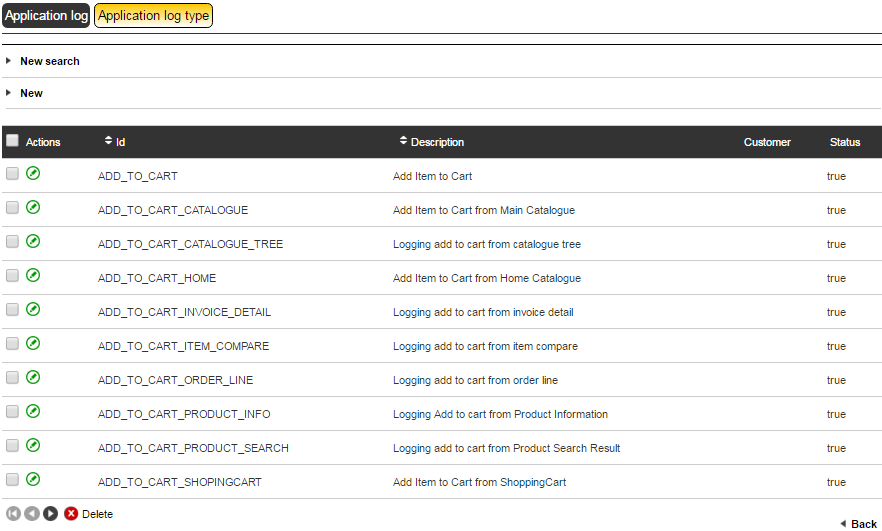
Enabling or disabling individual event logs
To enable or disable logs for individual events, follow these steps:
- On the BackOffice menu, click Application log type.
- You access the Application log type page. This page lists all the events that are present in the system. You can check the Status column to know whether an event log is being captured or not.
Panel image
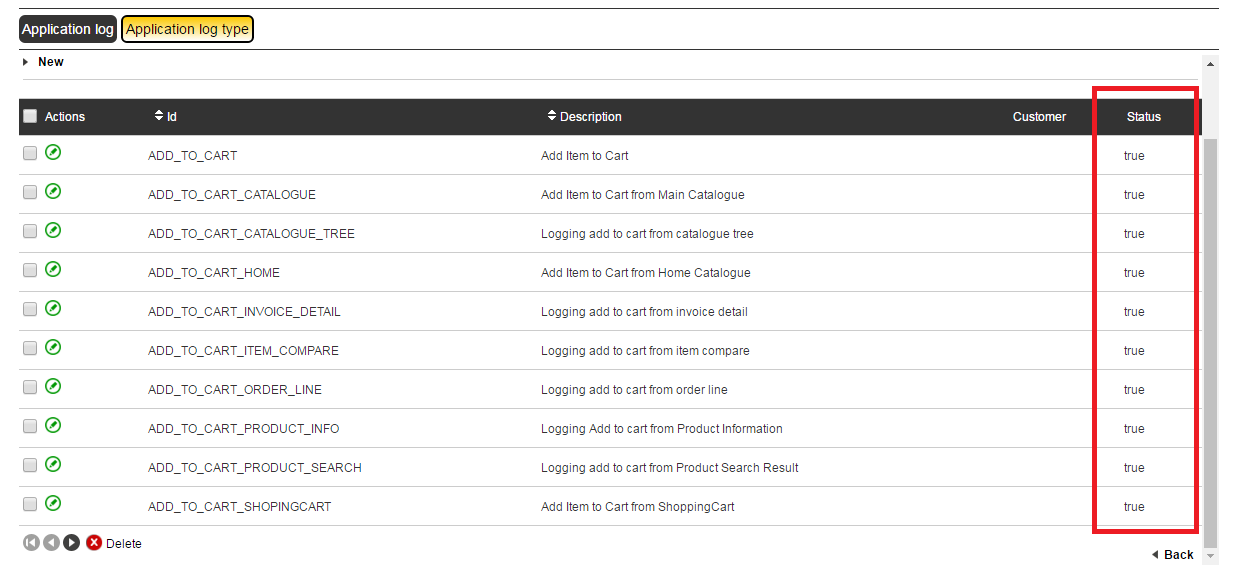
Under New Search, in the Id field, enter the event name that you want to enable or disable and click Search.
Click the
 icon to edit the event.
icon to edit the event.Panel image
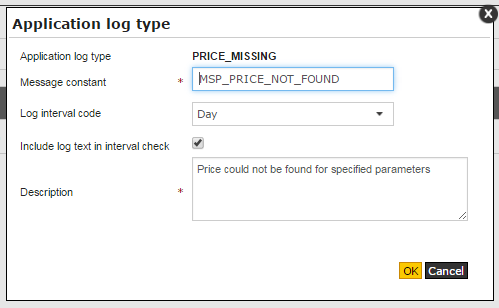
- Include log text in interval check
- Tick this checkbox to start capturing the logs for that event. If you do not want the logs to be captured for that event, then make sure this checkbox is not selected.
- Log interval code
- This field enables you to specify how often you want the logs to be captured. The options are Always, Once, Day, Month and Hour.
Click OK.