You will define the following columns, shown on the exemplified printout in About working with columns:
BUDGET (THIS PERIOD)
- Select the Work with reports menu item.
- On the main panel, select the applicable report and click Columns.
- You access Work with report columns. Click Add.
- On the detail panel, complete the fields as follows:
- Column number
- Enter 50.
- Column heading 1
- Enter “BUDGET”.
- Column heading 2
- Enter “Period”. For your information, an extract of the printout is shown below:
- Column type
- Enter 21 which means “budget value”.
- Budget number
- Since this is a budget column, as defined in Column type, you have to enter the number of the budget in DC1. Note: The budget in DC1 has to be defined with the same keys as the version you use when you print this report. For more information about versions, see About working with versions.
- Balance type
- Enter the balance type. For DC1 reports there are several balance types, which are all defined in Work with system balance types. You have to enter the same balance type as used in the budget you defined in Budget number. If, for example, the budget is budgeted on balance type SQTY, then you also have to enter SQTY in this field. Otherwise, the system will not find the budget values when printing the report.
- Enter SNET, since budget 1 is defined with SNET.
- On the Work with report columns panel, click Add.
- On the detail panel, complete the fields as described below:
- Column number
- Enter 70.
- Column heading 1
- Enter “ACH%”.
- Column heading 2
- Enter “Period”.
- Column type
- Enter 23, which means “Budget achieved %”.
- Budget number
- Enter 1.
- Balance type
- Enter SNET.
- Edit code
- Enter 1. Since the values in this column will be expressed as a percentage, decimals should be shown.
- On the Work with report columns panel, click Add.
- On the detail panel, complete the fields as described below:
- Column number
- Enter 80.
- Column heading 1
- Enter “REMARKS”.
- Column heading 2
- Enter “Period”.
- Column type
- Enter 23, which means “Budget achieved %”.
- Budget number
- Enter 1.
- Balance type
- Enter SNET.
- Edit code
- Enter 81, which means that the remarks entered in the Report description, the Percentage marking 1-3 fields, will be printed on the report. For your information, an extract of the report printout is shown below:
Printout example
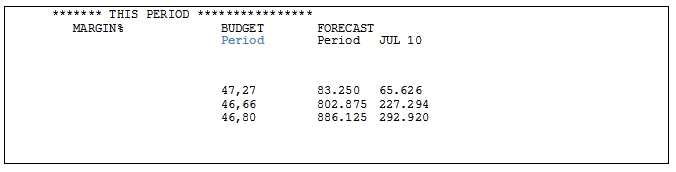
The text “Period”, marked with blue, is shown on the printout.
Complete the remaining fields as done for column SALES VALUE (THIS PERIOD), described in Define actual value columns. Click OK to update the column. Continue by defining the next column.
ACH% (THIS PERIOD)
Complete the remaining fields as done for column SALES VALUE (THIS PERIOD), described in Define actual value columns. Click OK to update the column. Continue by defining the next column.
REMARKS (THIS PERIOD)
Printout example

Edit code 81 means that the characters entered in the Report description will be printed in this column (marked with blue in the above printout). For more information about the Report description, see Define description for a version report.
Complete the remaining fields as done for column SALES VALUE (THIS PERIOD), described in Define actual value columns. Click OK to update the column. You have now defined all three columns. Exit the routine.